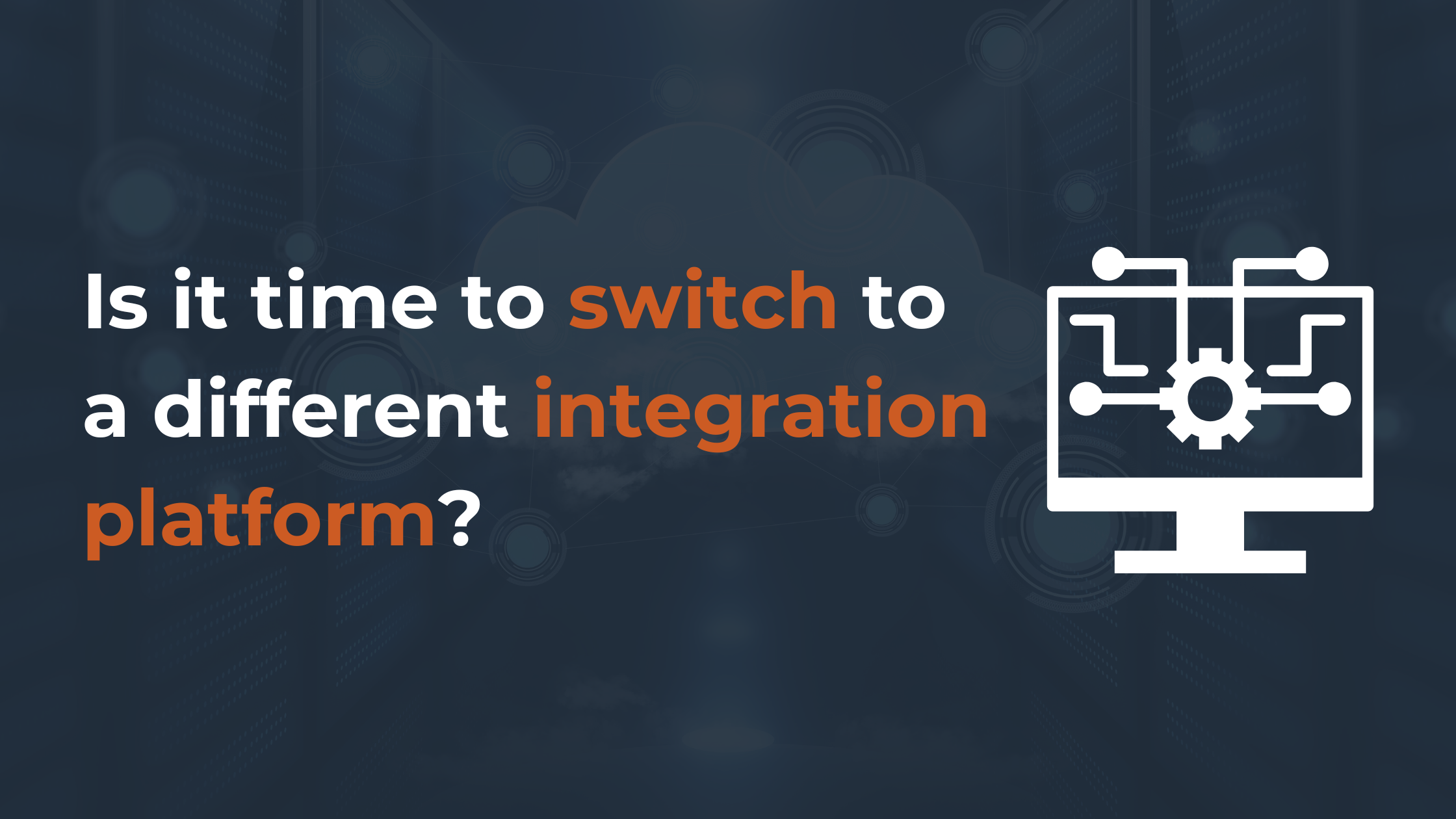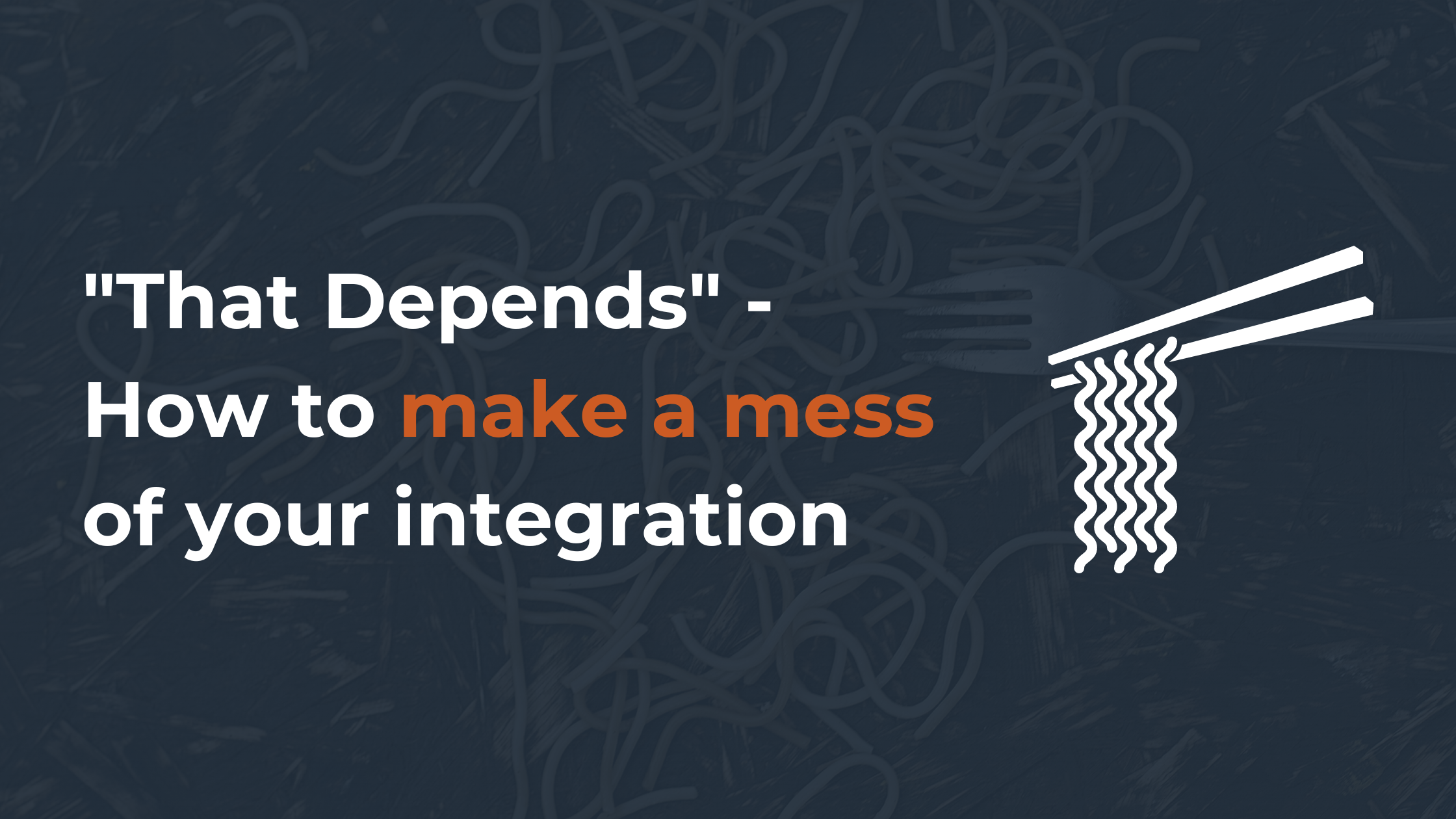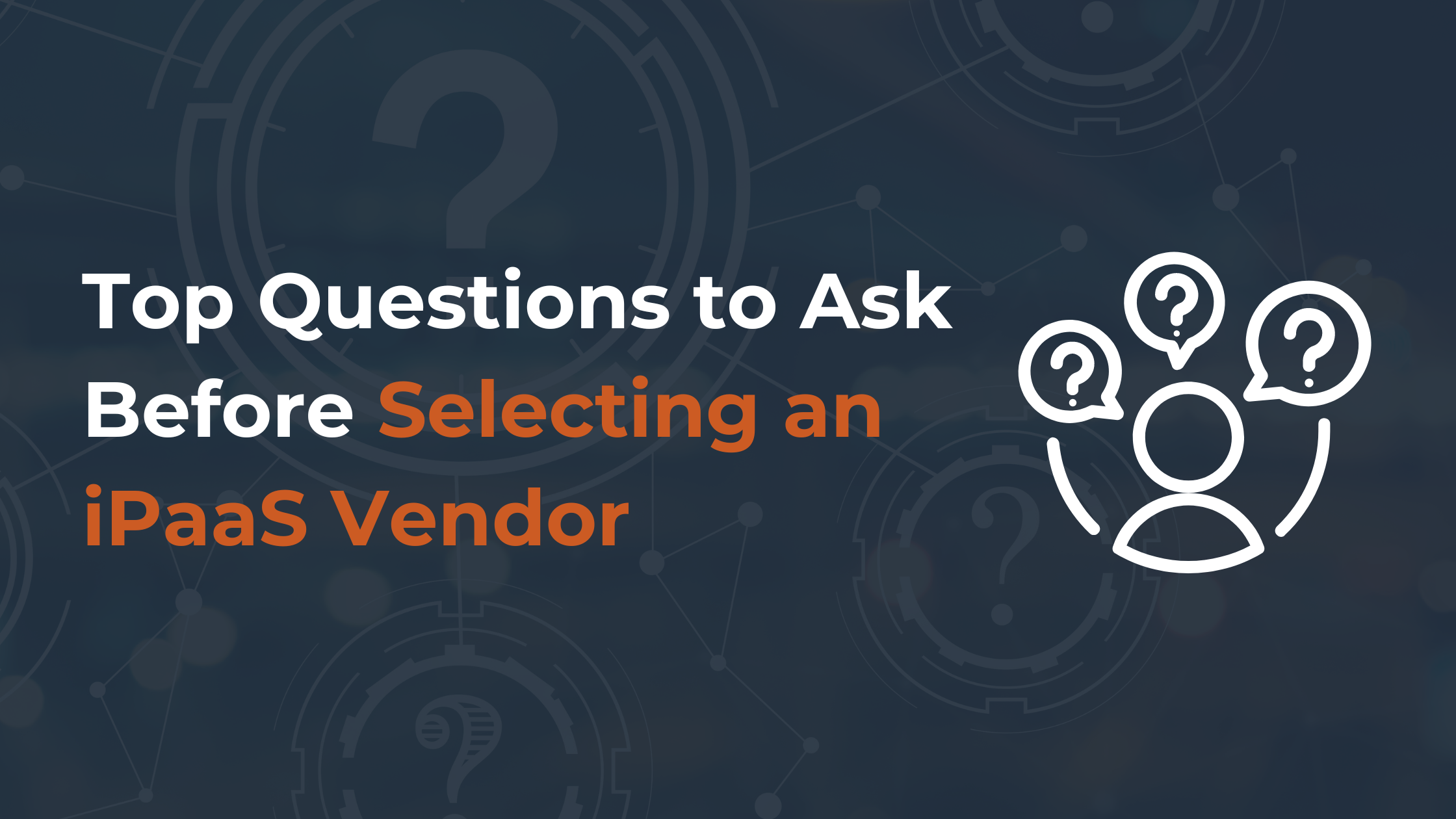It’s imperative to have a clear idea of what CRMs are employed for and why. More and more businesses are looking for CRMs that take care of tedious data collection and suitable informational organization.
Changing a CRM platform can be a serious step to a more efficient and prosperous business. In this article, we’ll provide you with detailed instructions on how to migrate data from Insightly to HubSpot.
Key Features of Insightly and HubSpot
Both systems are perfect for small and mid-size businesses and are comparatively young platforms. They offer some comprehensive features, such as the following:
Insightly can easily organize leads, contacts, emails, events, projects, tasks, and sales opportunities. It’s built around these features:
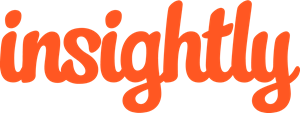
- Integration across accounting, email, document management, and messaging platforms
- Customizability to help manage organizational security, contact records, and more by setting permissions by administrative roles
- Project Management features help you see the recent activity on any project as well as tasks, pipeline, and email tracking
- The linking feature enables you to connect related items together
HubSpot is considered one of the most robust free CRM platforms on the market. It includes the following features:
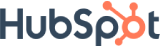
- HubSpot CRM provides its users with extra CRM-related platforms, which are called hubs.
- Pipeline Tracking stands out for the ability to have a clear view of where things are going
- Integration with Gmail and Google Apps lets you send emails right from any contact within your platform
- With HubSpot, you are able to create email templates and add videos and pictures to emails
Planning
Identify key stakeholders
Initially, it’s important to know why you are moving to another system. Ask yourself, how does a new CRM fit with your company objectives? You need to make sure you have specified why migrating would be easier in order to bring the whole organization on board. People don’t like needless change, so the company must be able to persuade them of the advantages that change can bring!
It is essential to note who is going to be most affected by this migration. It is likely that the greatest shift will be experienced by the people in the sales and marketing departments, but the results will likely filter down to all parts of the company. Start to consider the greatest barriers or challenges to this transition that people have and find out how best to overcome these issues.
Identifying key stakeholders is the next step. Who would be responsible for running this project? To make this work, who else is essential? It is a good idea to record what the main achievements in this migration are and who is responsible for achieving them and whe.
Create a timeline
It is vital that a timetable with clear dependencies and flexible deadlines is created. Set short and long-term deadlines, and adapt and set new ones if you don’t reach them. Sense check your timeline with key stakeholders and hold a process review meeting to ensure everyone is on the same page.
Key dates or milestones for your timeline should include:
- When is the data going to be cleaned?
- When are all the properties going to be mapped?
- When is your first import going to be?
- By what date do you want all the data migrated?
- When will you run staff training?
Define who is responsible for the completion of each stage and who should report back to that team member. This is not a method that you want to stretch out for too long, but it will help ensure that the target end date is met by keeping people responsible for reaching deadlines.
There is another way to accomplish the task. You can request a Custom Migration or Guided Self-Service migration of Trujay and you’ll get everything done by a professional tech team.
Below you’ll read more about Trujay’s service, its features, and benefits.
Custom Migration
Trujay’s Custom Migration Service is a more personal and less DIY-type of approach. Our account managers will guide you through the entire process.
Custom Migrations provide you with a personal account manager, migration setup, customization of migration, migration assistance, and the following features:
- Higher cost
- Almost no limitations
- Very low involvement
- Personal approach
- Little to no time consumed
- Pre/Post-migration validity
- Automated migration process
Trujay’s Milestones of Insightly to HubSpot Import Process
- A kickoff call. You and your account manager will have a 30-minute video call and use screen-sharing to take a look at the entire project.
- Mapping session. Our tech engineers will cache your data, build your mapping interface, and delete or even merge fields.
- Checking data. Here, we take a subset of data from your database and move it into the desired solution. This involves the mapping logic and any other custom requests. We want to make sure we have it right before moving data in bulk.
- Pushing data. If everything is right, we’ll begin the full migration. On average, this process takes 1-5 days.
- Quality check. Our QA team checks whether all the data landed accurately. They check for errors against the mapping as well as the associations between all objects.
- Delta migration. Your company can continue to work in the current CRM during the migration. When you and your team are ready to stop using the source solution, we comply with the delta migration.
Guided Self-Service
In case you’ve reviewed our self-service tool, but you don’t want to use the self-service tool on your own, we have your back.
Our Guided Migration Service allows you to simply pay for 5 hours of technical support. You’ll have a dedicated, personal account manager discuss your options, guide you through the mapping process, and/or do the entire Self-Service Migration for you. For more details on our Guided Service, visit our Guided Self-Service Migration and get in touch with our experts at sales@trujay.com. Characteristics:
- Cost-conscious
- 5 hours of expert support
- Less time-consuming
- Personal account manager
- Automated migration process
How do you migrate the data from Insightly to HubSpot?
There are a couple of ways to get your data into HubSpot, let’s have a look at your options:
Migrate from Insightly to Hubspot with HubSpot’s Native Tool
HubSpot has a native migration tool that is user-friendly and works for simpler use cases. You just need to export your existing CRM data into a .csv file and upload it into HubSpot. You can import contacts, companies, deals, tickets, products, and notes with this approach.
HubSpot is offering a Data Migration Package to make your CRM data import from Insightly to HubSpot even easier.
This “do-it-for-you” service is sold to you by HubSpot and delivered by us, Trujay, a long time HubSpot Partner.
If you performed the data migration via the vendor’s migration tool for main records and then did it for activities with the help of Trujay, they won’t be attached to main records and relations won’t be saved.
So, before migrating with the Trujay Self-Service Migration tool, it’s recommended to clean up your target CRM at first and then launch the migration. That way, you won’t need to pay extra for customization and tech support.
If the cleaning of the target doesn’t suit you, we’ll be happy to help you to migrate your records. The cost will be agreed upon with the sales experts in accordance with the results of the studied requirements.
Third Party Integration – You can also use third party integrations such as Trujay, as we mentioned before. This will migrate all your contacts’ full sales activity history data from Insightly to HubSpot for a certain price.
Benefits of Migrating Data from Insightly to HubSpot with Trujay
- Data Security and Privacy
Trujay ensures the protection of all data with GDPR requirements.
- Automated migration
The data transfer can be done automatically and in less time, with every bit of information included. You can restart the migration at any time.
- Data mapping
With a built-in data mapping option, you can change certain fields mapping to meet your requirements.
- Price variety
Trujay will help you meet all your business needs and budget limitations. In addition, you may estimate your migration price on your own.
- All-around support
Trujay’s support team is always ready to help you via email, phone, and live chat. Our professional tech gurus will analyze and clean out the database when you select a Custom Migration Package.
- Multi-lingual service
Trujay is not only in English, but in German, French, and Spanish.
- Wide Range of Platforms
Trujay deals with over 30 popular CRMs around the globe.
- Self-Service tool
Try out a free sample migration to see how the system works. Migrate a limited number of records with ease on your own without any problems.
Import CSV – The next option is to export your contacts from Insightly and import them into HubSpot using the import contact function. This is a fairly simple process and probably the least technical. Trujay allows importing CSV files as well.
If you follow these next steps it should ensure a smooth migration process no matter which option you choose.
Tidy up your data and get secured
It’s time to tidy up your data once you’ve determined which option you want to use. If you have been using your Insightly CRM for a while now, you may have stored information that is no longer important and that does not need to be transferred from Insightly to HubSpot. Use this ability to handle duplicates and edit or delete contacts that are not active. Make sure that you check how your information complies with the GDPR so that you can import proper consent as well as contact information.
You’ll want to identify where you’re most likely to lose data, too. During the conversion, timestamps and notes can be lost, so we will always suggest that you back up all your Insightly data just in case something goes wrong. If you have too many associations, as the CSV import will not allow this, you will probably want to go down the path of using an API or the Insightly integration. Find out the top 8 reasons why CRM fails and to implement it successfully.
The next thing you need to do is to create a list of custom properties and field types based on what you use in Insightly that you need to create in HubSpot.It is also a good idea to make a list of new assets or data that you do not currently record and want to use for the future. When you start mapping your data, this will help you.
What is data mapping?
Data mapping is the process of matching in a single system a piece of information or data point and then signposting in the new system where that information will reside, or ‘map’ to.
Not only will you need to map individual properties while mapping data, you will also need to consider the relationship between your distinct objects. A particular data set with its own associated properties is an entity or record type in HubSpot.
For instance, you might have an item strictly for documenting contact information, this data is likely to have a connection or relationship with a type of company record and/or contract record and the different connections they have. One of those contacts may have an open agreement in progress that needs to be attached or shown on the central company record. Two contacts may be a part of the same company.
If you need to do a simple single object import or a cross-object import with multiple record types, knowing the relationship between your various data sets will help you decide. As you can end up missing vital details, this can make or break a migration. When we get to the import process, we will discuss this in more detail.
Mapping your data
You will need to map these properties from Insightly to HubSpot properties once you have defined which properties you are holding. Take a look at the HubSpot default properties before mapping your properties to see which of these corresponds to what you have, then decide the new properties need to be built.
When the specifics of the old framework have been evaluated and updated, continue to compare its records with those available on the future system. Consider each custom field you have developed and evaluate the names of the entities. Build custom data and fields based on your current framework to fit the CRM you’re migrating to resolve the differences you’ve found.
- Find out how to map objects and their related fields.
- For mapping complex data, check out our free guide on objects and field mapping.
Importing your data from Insightly to HubSpot with Trujay in 3 Simple Steps
- Visit Trujay’s Self-Service Wizard to perform a free sample migration from Insightly to HubSpot. Enter in your existing and future CRM systems from the drop-down menus by filling in all required credentials.
- Afterward, you can choose objects that you want to migrate or you may change the specific mapping fields on your own. Click the ‘Customize Mapping’ button. If everything is right, click ‘Start Sample’.
- When the Sample Migration is finished, you may evaluate the results. If you’re satisfied, choose an insurance plan and start a full migration.
In case something goes wrong and you want to set up mapping on your own or change migration options, click the “Change fields mapping” button. Choose data fields to migrate and check certain boxes to migrate your records.
You can re-run your free sample migration and change mapping fields as many times as you at no cost.
Final Checks
When the data from Insightly to HubSpot has been migrated, the work is not over! Check that the data in HubSpot actually shows as you wanted it to be. Go to company records and contact and check if deals have come through as you planned.
You’ll then need to make sure you’re setting up the framework with your team members. Make sure that the right people have access to the correct areas of the system and that they can add and edit data. You can also customize and configure the record views so that when it comes to training your team, the correct properties are displayed by default.
Train your team on using HubSpot
It’s probably because you’re impressed by its many features and capabilities if you’ve decided to move from Insightly to HubSpot CRM-so you need to make sure that your team is actually using them! If you don’t train your staff properly, there’s a fair risk that your CRM will result in poor results and make the whole process redundant. Bring the partners back into the conversation and settle on how HubSpot can be used by all alongside the processes you have already outlined.
Just don’t run a ‘classroom’ session. It is best to run small batches of group training to ensure everyone uses the system effectively , making sure there is an aspect of “show me, tell me” to verify comprehension.
During the first few months, daily checks should be kept to sense control uptake and deal with issues. If appropriate, set homework between these reviews and also take into account rewards for everyone showing clear initiative or who you see putting effort into learning the program. To centralize and keep track of problems and stakeholder wishes for the CRM, you may also want to build a project board or collaborative spreadsheet.
Wrap Up
Now you know more about data migration from Insightly to HubSpot. You have a chance to increase your revenue and build a healthy customer relationship. While you’re too busy, we’ll have you migrated in no time. We are a secure service and guarantee you a fast, effortless organization for migration all your data.
Don’t waste your time and proceed with free Sample Data Migration today. If you have any questions, you may contact our experts.
.png)